How to access Open Data Hub AlpineBits Server as a client
In this howto, we show how to retrieve data from the AlpineBits Server endpoint for the Open Data Hub located at https://alpinebits.opendatahub.com/AlpineBits, by using the (Linux) command line–in particular the curl application, and the popular Postman API development environment. An example call can be seen at the bottom of this section.
Note
Alternative command line programs like wget can be used as well: simply adapt the parameters described in the remainder of this section.
The first important thing to mention is that requests to this endpoint
need a POST method and an authentication token, therefore
you should specify options --request POST and a header
requiring Basic authorization and containing your token:
--header 'Authorization: Basic <your-email-address>'
Note
While there is no authorization required to access the Open Data Hub AlpineBits Server, we strongly suggest you to insert as token your email address for debugging reasons. It will help trace your calls in the case you require support from the Open Data Hub Team.
Next, it is necessary to provide the correct client protocol version
and a client ID, which are two additional headers, namely
--header 'X-AlpineBits-ClientProtocolVersion: 2017-10' and
--header 'X-AlpineBits-ClientID: 'My test request'.
Concerning the client protocol version, it must be one of the supported version mentioned in Table 1, which also shows the actions that can be used together with the protocol.
| Open Data Hub AlpineBits Server Actions |
|
|
|
|
| FreeRooms | Yes | No | Yes | No |
| GuestRequests | – | – | – | – |
| Inventory Basic | Yes | Yes | Yes | Yes |
| Inventory HotelInfo | Yes | Yes | Yes | Yes |
| RatePlans | – | – | – | – |
| BaseRates | – | – | – | – |
Note that PUSH and PULL refer to the action of uploading to and downloading from AlpineBits Server, respectively.
Finally, to retrieve data from the AlpineBits Server, you need to set
the correct content type (i.e., multipart/form-data) and provide an
action. The content type is specified in another header by
--header 'Content-Type: multipart/form-data', while the
action is given as a form: --form 'action=getVersion'.
Summing up what was described above, a call to the AlpineBits Server endpoint looks like the following one:
~# curl --location --request POST \
'https://alpinebits.opendatahub.com/AlpineBits' \
--header 'Authorization: Basic <your-token-here>' \
--header 'X-AlpineBits-ClientProtocolVersion: 2017-10' \
--header 'X-AlpineBits-ClientID: 'My test request' \
--header 'Content-Type: multipart/form-data' \
--form 'action=getVersion'
Here, you can see that the additional option --location is
used, that will make sure to resend the request in case a
3xx HTTP error code is received, i.e., if the requested
resource has been moved.
Postman Setup
In Postman, you need to enter the same data as in the call shown in previous section. The Postman setup equivalent to that call is shown in the two screenshots.
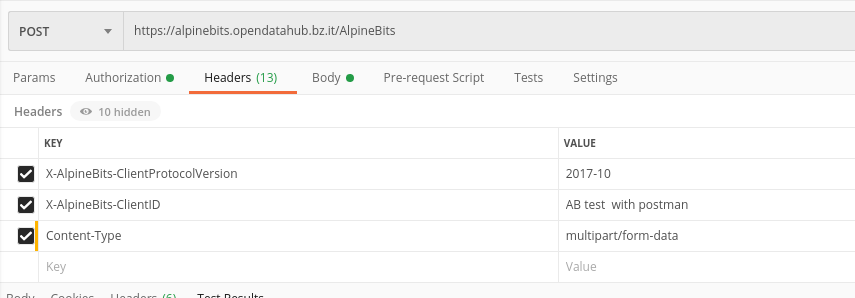
Figure 29 Definition of the call’s headers.
In the headers you need to add all the parameters as in the curl version, except for the authentication: this option need to be specified in the Authorization tab of postman. Here, choose Basic Auth as type and use someuser and secret as username and password, respectively.
Note
It is suggested to use, instead of someuser and secret, your contact information, in order to be able to contact you for some technical reasons.
Next, you need to add, in Postman’s Body tab, the action.
Choose form-data, enter action as key and the name
of the method to retrieve data, in our example getVersion.
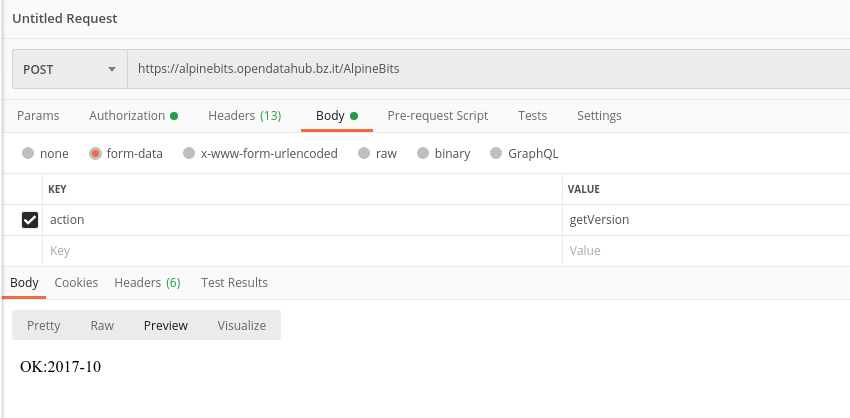
Figure 30 Definition of the action and the outcome of the call.
Once done, make sure to select POST, then click on and you will receive the result in the bottom part of Postman’s window, like in Figure 30.
See also
More information about the interaction with AlpineBits can be found in the official documentation, available at https://www.alpinebits.org/hoteldata/.